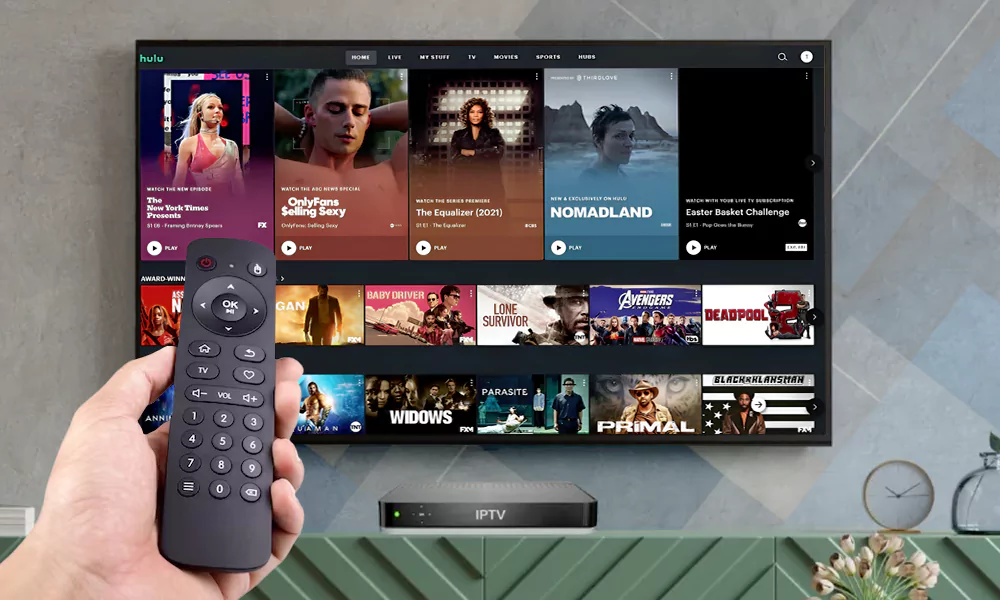How to Set Up Net IPTV: A Simple Guide for Smooth Streaming
Table of Contents

Are you tired of buffering issues and limited channel options with traditional TV services? Net IPTV offers a versatile streaming solution that millions of users worldwide have adopted for its flexibility and extensive content library.
Setting up Net IPTV might seem daunting at first, especially if you’re new to IPTV services. However, the process is surprisingly straightforward once you understand the basic steps. Unlike other streaming platforms that require complex configurations, Net IPTV streamlines the setup process through a user-friendly interface.
Before diving into the technical aspects, it’s worth noting that Net IPTV works across multiple devices, from smart TVs to Android phones. This compatibility makes it an ideal choice for households with various streaming preferences. Additionally, the service allows you to customize your viewing experience based on your specific entertainment needs.
In this comprehensive guide, we’ll walk you through each step of setting up Net IPTV, from checking device compatibility to choosing the right subscription plan. By the end, you’ll be ready to enjoy smooth, uninterrupted streaming on your preferred device.
Check Device Compatibility and Download the App
Net IPTV stands as one of the most versatile streaming applications, continuously available since 2017 across numerous smart device platforms . Understanding device compatibility and installing the app correctly are crucial first steps toward enjoying seamless streaming.
Supported Smart TVs and Android devices
Net IPTV offers exceptional cross-platform support, making it accessible to users regardless of their preferred device. The app works flawlessly with Samsung TVs running Tizen OS, LG TVs with WebOS (versions 1.0 through 6.0), Android TV, Fire TV, Apple TV, and more . Furthermore, the application supports numerous other devices including Sony Bravia, TCL, Philips, Sharp, and Xiaomi smart TVs .
For LG TV users, compatibility extends across multiple generations – from 2014 models with WebOS 1.0 all the way to 2025 TV models with WebOS 25 . This extensive backward compatibility ensures even older smart TV owners can access modern streaming capabilities.
When considering Android devices, Net IPTV requires Android 6.0 (Marshmallow) or higher . This requirement covers most modern smartphones and tablets currently in use, making the app widely accessible to Android users.
Where to find the Net IPTV app
Finding the Net IPTV app varies depending on your device type. For most users, the simplest approach is checking your device’s native app store:
- Android devices: Search for “Net IPTV” in the Google Play Store
- Samsung Smart TVs: Look for the app in the Samsung App Store
- LG Smart TVs: Search within the LG Content Store or LG App Store
- Amazon Fire TV: Available through the Amazon Appstore
To verify compatibility with your Smart TV, navigate to your TV’s hub or app store and search for “Net IPTV” 2. Sometimes the app might not appear on the main screen, so check “All Apps” or “Updates” sections if you don’t see it immediately.
For devices where the app isn’t available through official channels, alternative download methods exist. Several websites offer the APK file for direct installation, though official sources are always preferable for security reasons.
Installing from Play Store or direct APK
Installation procedures differ based on your device:
- For Android devices and Android TVs:
- Open Google Play Store
- Search for “Net IPTV” in the search box
- Click the Install button
- Wait for the application to download and install
- Once installed, open the Net IPTV app
- For Amazon Firestick:
- Navigate to the Firestick’s main menu
- Search for and download the Downloader app
- Open Downloader and enter the URL http://netiptv.eu/netiptv.apk
- Follow the prompts to install the APK file
- For Samsung TVs where the app isn’t available in the store:
- Download the Net IPTV ZIP file through a computer
- Unzip the file and copy it to a USB drive
- Plug the USB drive into your Samsung TV
- The app will automatically install
The Net IPTV app occupies approximately 28.2 MB of storage space , making it a relatively lightweight application that won’t burden your device’s storage capacity. During installation, the app will request various permissions including internet access, storage access, and network state monitoring – all necessary for proper functionality.
Once installed, you’ll need to take note of your device’s MAC address, which will be important in the next steps of setting up your streaming service.
Find and Use Your MAC Address
After installing the Net IPTV app, locating your device’s MAC address becomes a crucial step in the setup process. This unique identifier serves as your digital passport to unlock streaming capabilities.
How to locate your MAC address
A MAC address (Media Access Control address) is essentially a 12-character hexadecimal number that uniquely identifies your device on a network . Most commonly, it appears in a format with six pairs of characters separated by colons (e.g., 00:1A:79:XX:XX:XX) . Finding this address varies depending on your device:
For Android devices, navigate to:
- Open Settings
- Tap About Phone/Tablet
- Select Status
- Look for “Wi-Fi MAC address”
On iOS devices (iPhone/iPad):
- Open Settings
- Tap General
- Select About
- Find the address listed as “Wi-Fi Address”
For Windows computers:
- Press Windows key and type “cmd”
- Open Command Prompt
- Type “ipconfig /all” and press Ente
- Look for “Physical Address” under your Wi-Fi adapter
For Smart TVs, generally check:
- Settings menu
- Network or About section
- Look for “MAC Address” or “Wi-Fi MAC Address”
Each device has one MAC address per network interface . Consequently, if your device has both Wi-Fi and Ethernet capabilities, it will have separate MAC addresses for each connection type.
Why the MAC address is important
The MAC address functions as a digital fingerprint for your device, primarily because no two devices share the same address . For Net IPTV, this uniqueness serves multiple essential purposes.
First, your MAC address must be registered with the Net IPTV service to activate streaming capabilities . Without this step, the IPTV app won’t load content . The address effectively links your specific device to your active IPTV subscription .
Moreover, the MAC address helps Net IPTV servers identify and authorize your device . This authentication process ensures that only registered devices can access the streaming service, providing a layer of security for both users and content providers.
Although some might hesitate to share their MAC address, the IPTV provider needs this information to “whitelist” your device . This process authorizes your specific hardware to receive content from their servers, much like how a home network might restrict access to only approved devices.
Tips if the MAC address doesn’t show
If you encounter difficulties finding your MAC address, several troubleshooting steps can help.
Check for alternative labels first. Manufacturers sometimes use different names for the MAC address, such as “Hardware ID,” “Physical Address,” “Wireless ID,” or “Wi-Fi Address”. Look for any identifier that follows the standard format of six pairs of characters.
For devices running Android 10 or newer, be aware that a recognized issue exists where the virtual MAC address (TV MAC) might change regularly when using Wi-Fi . To prevent this issue:
- Consider using a wired LAN connection instead
- Disable MAC address randomization in your Wi-Fi settings
- Set a static IP address
If your MAC address appears in an incorrect format or shows random characters, your device might need a firmware update or reset . The standard format for most IPTV boxes should begin with specific sequences (like 00:1A:79 or 00:1B:44) .
When all else fails, check if the MAC address is printed on a physical label on your device. Many manufacturers place this information on a sticker at the back or bottom of the hardware 7.
Once you’ve successfully located your MAC address, note it down carefully. This information will be essential for the next step in your Net IPTV setup journey: uploading your M3U playlist.
Upload Your M3U Playlist
With your MAC address in hand, the next crucial step involves uploading your M3U playlist to start accessing streaming content. This straightforward process connects your device to your content provider’s channels and media library.
Go to the Net IPTV upload page
Once you have your device ready, access the Net IPTV upload page through any web browser on your computer, tablet, or smartphone. The official upload page is located at https://netiptv.eu/Upload . This dedicated portal serves as the gateway for loading your streaming content into the app.
Initially, you might notice multiple sections on this webpage. The primary areas you’ll interact with include the “UPLOAD M3U/URL” section and possibly the “DELETE ALL M3U URL” area if you need to remove existing playlists . The interface is designed to be straightforward, even for those new to IPTV services.
Enter MAC address and complete captcha
In the designated MAC/APP ID field under the “UPLOAD M3U/URL” row, carefully enter the MAC address you previously located in your Net IPTV app . Double-check for accuracy, as even a single character error will prevent proper connection.
After entering your MAC address, you must complete the security verification by checking the “I’m not a robot” captcha box . This verification step prevents automated uploads and ensures system security. Should you encounter captcha issues, try refreshing the page or clearing your browser cache.
Occasionally, users might face difficulty with the captcha verification. In such cases, switching browsers or disabling VPN services often resolves the issue .
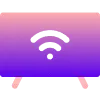
Add or update your M3U playlist
Once verified, locate the field labeled “URL 1” where you’ll enter the M3U playlist link provided by your IPTV service . This link typically comes via email from your provider or through their customer portal.
After entering the playlist URL, click the “Add List” button to upload it to your device . The system will then process your request, linking the content to your specific MAC address.
For those with existing playlists who wish to make changes, the process remains similar. Enter your MAC address, complete the captcha, then add your new playlist URL and click “Update List” . This refreshes your content without requiring a complete reconfiguration.
Upon successful upload, the webpage might display a confirmation message. At this point, you’ll need to return to your Net IPTV app and restart it to apply the changes . This step is crucial for the newly added content to appear in your app.
Activate and Restart the App
Once your M3U playlist is successfully uploaded, restarting the Net IPTV app becomes the critical final step to activate your content. This refresh process ensures your device connects properly to streaming servers and loads all your newly added channels.
How to restart the app on different devices
The restart procedure varies depending on your hardware:
For Smart TVs:
- Exit completely from the Net IPTV application
- Return to your TV’s main menu
- Relaunch the Net IPTV app from your applications list
On Android devices and Fire TV Sticks:
- Force close the application through your device settings
- Wait approximately 10-15 seconds
- Reopen the Net IPTV application
For persistent connection issues, a hard reboot often resolves problems:
- Unplug your device from power completely
- Wait at least 60 seconds while unplugged
- For TVs with physical power buttons, hold the button for 60 seconds while unplugged
- Reconnect power and restart your device
Using the ‘0’ button or restart option
Smart TV users benefit from a convenient shortcut—simply press the ‘0’ button on your remote control while in the Net IPTV app to trigger an immediate restart . This quick method refreshes the application without requiring a complete device reboot.
Android and Fire TV users should look for the dedicated “Restart” button within the application interface . Typically located in settings or on the main screen, this button performs the same function as the ‘0’ shortcut on Smart TVs.
Alternatively, many devices allow you to press and hold the play/pause button to restart the current stream or reload the entire application .
What to expect after restarting
After a successful restart, you should notice:
- The Net IPTV app will initialize with a fresh connection to streaming servers
- Your newly uploaded playlist will appear in the channel menu
- Live channels and content categories should load automatically
The restart process typically takes 10-30 seconds, occasionally longer on older devices. During this time, the app reconnects to servers and verifies your subscription status.
If channels don’t appear immediately, allow a few minutes for complete synchronization. Should problems persist, checking your internet connection stability or performing another restart usually resolves most issues .
Choose a Subscription Plan
After completing the technical setup, selecting an appropriate subscription plan becomes your final step for unlocking Net IPTV’s full capabilities. Understanding the available options ensures you choose a plan aligned with your viewing needs and budget.

Free trial period details
Net IPTV primarily offers new users a 7-day free trial period to explore the service before committing financially . This trial provides complete access to all available features, channels, and content . During this period, you can thoroughly evaluate streaming quality, channel diversity, and overall performance across your devices .
Notably, the free trial activates automatically when you first launch the application following proper setup . While most sources confirm a 7-day trial duration, some platforms may offer a 24-hour trial instead . Each new user qualifies for only one free trial period .
Available paid plans and pricing
Upon trial expiration, Net IPTV offers two main activation options:
- 24-month (2-year) subscription for €5.79
- Lifetime access for €13.79
Alternative subscription packages from various providers include:
- Monthly plans starting around $12 (saving 23% compared to shorter subscriptions)
- Quarterly plans at approximately $25 (34% savings)
- Semi-annual plans at $40 (50% savings)
- Annual plans at $55 (70% savings)
All paid subscriptions typically include 4K/Ultra HD streaming quality, access to over 23,000 TV channels from multiple countries, plus a library exceeding 140,000 movies and series . Subscribers also receive regular updates, EPG (Electronic Program Guide) functionality, and 24/7 technical support .
Steps to activate your subscription
Following these specific steps will activate your chosen plan:
- Visit the Net IPTV activation page at https://netiptv.eu/Payment
- Select your preferred subscription plan from the available options
- Enter your email address and the MAC address from your Net IPTV application
- Complete the verification code challenge shown on screen
- Click “Click to pay” to proceed to payment processing
- Fill out the required payment information on the subsequent page
- Confirm your purchase to finalize activation
Once payment processing completes, refresh your Net IPTV application to begin enjoying uninterrupted access to your content library.
Conclusion
Setting up Net IPTV proves remarkably straightforward once you understand the fundamental steps. This comprehensive guide has walked you through each critical stage – from checking device compatibility and downloading the appropriate app to locating your MAC address and uploading your M3U playlist. Additionally, you now know how to properly restart the application and select a subscription plan that best suits your viewing preferences and budget.
Net IPTV stands out as an excellent alternative to traditional television services because of its extensive content library, cross-platform compatibility, and user-friendly interface. Users benefit from access to thousands of channels and on-demand content at competitive prices. The flexible subscription options certainly make this service accessible to viewers with varying needs.
Remember that proper setup ensures optimal streaming performance. Therefore, take time to verify your MAC address carefully and restart your app after making changes. Most connection issues resolve through simple troubleshooting steps like restarting the application or checking your internet stability.
Net IPTV transforms your viewing experience with its vast content selection and smooth streaming capabilities. Start with the free trial period to test the service before committing to a paid subscription. After completing the setup process outlined in this guide, you can relax and enjoy uninterrupted streaming across all your compatible devices.