How to Install SmartOne IPTV App on Any Smart TV: Quick Setup Guide 5
Table of Contents
Looking for an IPTV app that brings unlimited entertainment to your fingertips? Setting up SmartOne IPTV on your smart TV might be easier than you think.
Frustrated with limited channel options and high subscription costs from traditional cable providers? SmartOne IPTV offers a flexible alternative with access to thousands of channels, on-demand content, and personalized viewing options. Setting up this powerful streaming solution takes just minutes, regardless of your TV brand or model.
This step-by-step guide will walk you through the entire installation process, from checking compatibility to exploring advanced features. Whether you own a Samsung, LG, Sony, or any other smart TV brand, you’ll discover exactly how to get SmartOne IPTV up and running without any technical headaches. Let’s get started with transforming your home entertainment experience!
Check Device Compatibility
Before installing SmartOne IPTV on your device, verifying compatibility is crucial for ensuring a smooth setup process. Different smart TV brands offer varying levels of support, and checking if your model works with this IPTV app will save you time and prevent potential frustration.
Supported Smart TV brands and OS
SmartOne IPTV works with an impressive range of smart TV platforms. Based on manufacturer documentation, the app is compatible with:
- Samsung TVs: Models from 2012-2021, running both Tizen and Orsay operating systems
- LG Smart TVs: Models from 2011-2022, supporting both webOS and NetCast platforms
- VIDAA OS: Versions 3 through 6, commonly found on Hisense, Toshiba, and Brandt TVs
- Foxxum Platform: Supporting numerous brands including Hisense, Toshiba, Panasonic, Tornado, JVC, TCL, Sharp, Hitachi, Profilo, Pioneer, Sunny, iFFalcon, Haier, and Metz
- Vestel TVs: Including models from Hitachi, Toshiba, and Telefunken
Notably, the app is primarily designed for smart TVs and may not be officially supported on Android TV, Amazon Fire TV Stick, or Apple devices as indicated in the compatibility matrix .
How to find your TV model
Identifying your exact TV model and operating system version is essential before proceeding with installation:
- Check the rear panel of your TV where the model number is typically printed on a sticker
- Alternatively, access your TV’s settings menu:
- On Samsung: Go to Settings > Support > About This TV
- On LG: Access Settings > General > About This TV
- On VIDAA OS: Navigate to Settings > System > About
Once you’ve located your model information, compare it with the compatibility list. For Samsung TVs, ensure it’s a 2016 model or newer for optimal performance through the TV Store, while older 2012-2015 models require USB or IP installation .
Minimum requirements for installation
Besides device compatibility, several technical requirements must be met for SmartOne IPTV to function properly:
- Internet Connection: A stable connection is essential for streaming content
- Standard definition: Minimum 5 Mbps
- HD content: At least 10 Mbps
- 4K content: 25 Mbps or higher recommended
- Storage Space: While the app doesn’t require extensive storage, ensure your TV has approximately 100MB of free space to prevent installation issues
- System Updates: Your TV’s operating system should be updated to the latest version available for your model to ensure compatibility
Additionally, verify that your TV’s operating system version matches the requirements. For instance, if you have an LG TV, check if it runs webOS (versions 2.0-6.0 supported) or NetCast (versions 3.0-4.5 supported) .
Before moving forward with installation, conduct a quick internet speed test to confirm your connection meets the minimum requirements. Furthermore, removing unused apps can free up storage space if needed, ensuring a smooth installation process.
Prepare for Installation
Now that you’ve confirmed your TV’s compatibility, it’s time to prepare for the SmartOne IPTV installation. This versatile IPTV app requires a few preparatory steps to ensure everything runs smoothly once installed.
Install SmartOne IPTV from your TV’s app store
The installation process varies slightly depending on your TV brand, though most follow a similar pattern:
For Samsung Tizen TVs (2016-2021 models):
- Press the Home button on your remote
- Select Samsung Smart Hub
- Click the Search icon and type “SmartOne IPTV”
- Select the app and click Install
- Once installed, open the app from APPS HOME
For LG WebOS TVs:
- Press the Home button on your remote
- Navigate to LG Content Store
- Search for “SmartOne IPTV”
- Select the app and click Install
- Launch the app from your home screen
For older Samsung Tizen TVs (2015 models): Since these models may not support direct store installation, you’ll need to use the USB method:
- Download the smartone_tizen.zip file on your computer
- Unzip the content to the root folder of a USB stick (FAT32 format)
- Insert the USB into your TV
- Wait for the successful installation notification
Locate your MAC address and device ID
Once the app is installed, you’ll need to find your device’s unique identifiers:
- Open the SmartOne IPTV application
- Navigate to Settings, then Accounts section
- Your MAC address will be displayed on the screen
It’s important to understand that most TVs have two MAC addresses – one for Ethernet and one for Wi-Fi. The app will use the connected MAC for activation. When you switch connection types (from Ethernet to Wi-Fi or vice versa), you’ll need to restart the app as the MAC address may change.
For some LG WebOS TVs that don’t provide direct access to MAC addresses, only the device ID will be available in the SmartOne IPTV app. In these cases, the TV will be activated automatically after app launch, and a unique MAC address will be assigned to the TV.
Get your IPTV playlist URL or Xtream Codes
The final preparation step is obtaining your IPTV content source information. SmartOne IPTV supports two primary formats:
M3U Playlist URL: This should follow the format: http://my-server.com:80/playlist/xxxxx/yyyyy/m3u
Xtream Codes: For this, you’ll need:
- Server address (URL)
- Port number (typically at the end of the URL, like 8080)
- Username
- Password
Remember that SmartOne IPTV is a video player only and doesn’t provide any channels or content directly. You’ll need to obtain these details from an IPTV service provider separately.
Keep this information handy as you’ll need it in the next steps when configuring the app. Once you have installed the app, located your MAC address, and obtained your playlist information, you’re fully prepared to move on to the configuration process.
Upload Your Playlist
After installing the app on your TV, the next crucial step is uploading your playlist to make your channels and content accessible. This process connects your SmartOne IPTV app with your content provider’s streams through the official SmartOne website.
Go to the SmartOne IPTV website
To begin the playlist upload process:
- Open a web browser on any device—your phone, tablet, laptop, or even your TV’s built-in browser
- Navigate to the official SmartOne IPTV website: https://smartone-iptv.com
- Look for the “Upload Playlist” button at the top of the page and click it
- You’ll be redirected to the playlist configuration page where you can add your content sources
Remember that SmartOne IPTV serves only as a video player and doesn’t provide any channels or content directly. The website offers several tabs for different playlist formats, so select the one that matches your provider’s format.
Enter MAC address and playlist details
Once you’re on the upload page, you’ll need to complete a form with your device and playlist information:
For M3U Playlist:
- TV MAC: Enter the MAC address you noted from your SmartOne IPTV app’s account section
- Playlist Name: Create a recognizable name for your playlist (e.g., “MyMovies” or “Sports”)
- Playlist M3U: Paste your complete M3U URL from your provider
- EPG URL: Optional field for Electronic Program Guide—leave blank if you don’t have one or if your provider automatically includes it
- Note: Optional field for your reference only
For Xtream Codes:
- TV MAC: Your device’s MAC address from the app
- Account Name: Create a name for this account
- Server Address: Enter your provider’s server URL
- Server Port: Input the port number (typically a 2-4 digit number)
- Username: Your account username from your provider
- Password: Your account password
- Note: Optional field for your reference
The website offers separate tabs for different connection methods, including standard M3U playlists, Xtream Codes, and other formats. Make sure you’re entering your details in the correct tab based on your provider’s information format.
Click ‘Add Playlist’ and confirm
After filling in all required fields:
- Double-check that all information is entered correctly, especially the MAC address which must match exactly what appears in your app
- Click the Add Playlist button at the bottom of the form
- The system will process your request and display a confirmation message when successful
- If you receive an error message, verify your information and try again
The website will add your playlist to their database and associate it with your device’s MAC address. This process typically takes just a few seconds to complete.
If you need to add multiple playlists, simply repeat the process with different playlist names. SmartOne IPTV supports adding several content sources to the same device, allowing you to organize different types of content (movies, sports, news, etc.) under separate playlists.
Remember that any changes made on the website may take a moment to reflect in your app. If your playlist doesn’t appear immediately, you may need to restart the SmartOne IPTV app on your TV as covered in the next section.

Activate and Launch the App
Once you’ve successfully uploaded your playlist through the SmartOne website, the final step is activating the content on your TV. This critical phase connects your online configuration with the SmartOne IPTV app installed on your device.
Restart the SmartOne IPTV app
After adding your playlist online, a restart is essential to synchronize your TV with the newly uploaded content:
- Exit the SmartOne IPTV application completely
- Return to your TV’s home screen or app menu
- Relaunch the SmartOne IPTV app
- Wait for the initial loading screen to complete
This restart process allows the app to communicate with the SmartOne servers and retrieve your newly added playlist information. Once the app refreshes, it should automatically detect and load your content without requiring additional login steps.
Verify playlist appears on screen
After restarting, your content should be visible on the main screen. Here’s how to confirm successful activation:
- Look for your playlist name in the main menu or sidebar
- Check that channels or content categories appear under your playlist
- Select a channel to test if streaming begins
If everything has been configured correctly, your content will appear organized according to the playlist structure provided by your service. The main interface typically displays categories like Live TV, Movies, Series, and possibly Radio stations depending on your subscription.
Troubleshooting if playlist doesn’t load
If your playlist fails to appear, try these solutions in sequence:
- Solution 1: Reset your internet connection
- Reboot your router
- Power off the TV
- Power on the TV
- Reload the application
- Solution 2: Reset the app data
- Open the SmartOne application
- Navigate to Settings > Setup
- Select “Reset App” and press OK
- Choose which elements to reset (accounts list, app settings, favorites)
- Solution 3: Check for “Loading Timeout” errors This error indicates communication problems between your TV and the server rather than an issue with the SmartOne app itself.
- Solution 4: Verify your stream format compatibility Every TV model supports different stream formats. If channels work in the demo content but not your playlist, contact your provider about format compatibility.
For persistent issues, try the demo content by resetting the app without adding any playlist. If the demo works while your content doesn’t, the issue likely lies with your service provider or playlist configuration rather than the app itself.
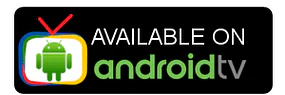
Explore Key Features After Setup
With SmartOne IPTV successfully installed and your playlist loaded, it’s time to discover the app’s powerful features that enhance your viewing experience. The application offers much more than basic streaming capabilities.
Live TV, VOD, and Series access
SmartOne IPTV functions as a feature-rich media player that supports all standard content types from your IPTV provider. The app smoothly handles live TV channels, on-demand movies, and TV series through a clean, intuitive interface. Navigation between different content types is straightforward—simply select the desired section from the main menu. Moreover, the player includes essential playback controls, allowing you to play, pause, rewind, and fast-forward content as needed .
Using the Favorites list
Adding content to your favorites makes frequently accessed channels and shows instantly available. To create your personalized favorites list:
- Navigate to the section containing the item (channel, movie, series, radio)
- Select the desired content and press OK
- In the top menu, select the heart icon and press OK
- The item is immediately added to your favorites
To access your saved content, return to categories and select “Favorites.” The same process removes items from your favorites—simply select the heart icon again .
Parental controls and multi-account support
Protect younger viewers with SmartOne’s parental lock feature . This tool prevents children from accessing inappropriate content, giving parents peace of mind. The app also supports multiple accounts, allowing different household members to maintain separate profiles . To set a default account, open Settings, navigate to Accounts, select your preferred account, and press the BLUE button or choose “set default” .

Radio stations and live sports scores
After setting up your playlists, you’ll gain access to thousands of free radio stations organized by country . The application allows you to save favorite stations and search by name for quick access . Sports enthusiasts will appreciate the live score feature, which provides real-time updates for football, basketball, tennis, volleyball, hockey, American football, cricket, and other sports directly within the app .
Conclusion
Final Thoughts
Setting up SmartOne IPTV on your smart TV opens a world of entertainment possibilities beyond traditional cable services. Throughout this guide, we’ve walked through each crucial step needed to transform your viewing experience with minimal technical hassle.
First and foremost, verifying compatibility ensures your specific TV model works seamlessly with the application. Samsung, LG, VIDAA, and numerous other brands support this versatile platform, though system requirements remain important considerations before installation.
The installation process varies slightly between TV operating systems, yet remains straightforward for most users. Finding your MAC address and gathering playlist information beforehand significantly streamlines the setup experience. Additionally, the SmartOne website makes playlist uploads remarkably simple once you understand the process.
Remember that restarting your app after configuration represents a critical step many users overlook. This simple action synchronizes your device with newly uploaded content and prevents numerous potential issues.
SmartOne IPTV certainly stands out from other streaming solutions thanks to its robust feature set. The well-designed interface allows easy navigation between live channels, on-demand content, and saved favorites. Parental controls provide peace of mind for families, while multi-account support delivers personalized experiences for each household member.
Connectivity issues occasionally arise with any streaming platform, but the troubleshooting steps outlined earlier should resolve most common problems. Nevertheless, checking your internet connection and playlist format compatibility remains essential when facing persistent streaming difficulties.
The flexibility and extensive content options available through SmartOne IPTV make it a compelling alternative to conventional television services. Users gain access to thousands of channels and on-demand options without the constraints of traditional cable packages.
SmartOne IPTV ultimately delivers what many viewers seek – greater control over their entertainment choices at a fraction of traditional subscription costs. Follow this guide, explore the various features, and enjoy your newly enhanced smart TV experience.

